ESL KidStuff’s mobile app
Songs instructions
English teaching app for ESL kids classes
Songs app instructions
Select a topic:
Getting started
- Make sure you are connected to the Internet. On the Songs screen, tap the “Play Songs” button.
- The songs screen will open. Tap a song title.
- The song will start playing – you can see this in the player at the bottom of the screen.
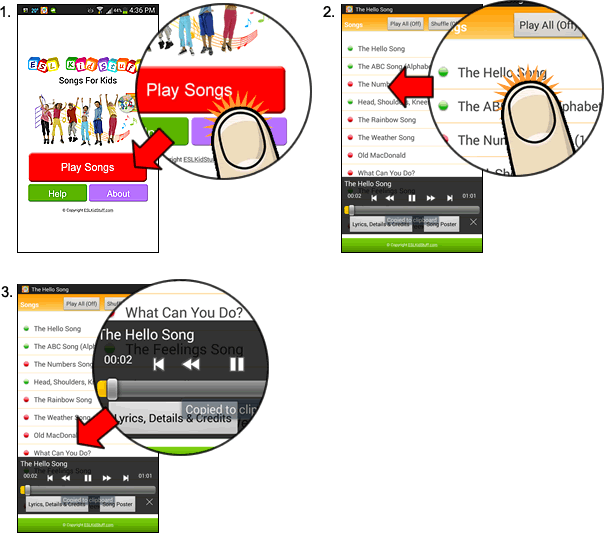
Play options: “Play all” and “Shuffle”
At the top of the songs screen you will see the “Play All” and “Shuffle” option buttons.
- “Play All” button » “Off”
When set to “Off” only the song you tap will play. It will stop playing when the song ends. - “Play All” button » “On”
When set to “On” all songs on the song page will play (If “Shuffle is off it will play the songs in the order of the page). - “Shuffle: button » “On”
When set to “On” the songs will play randomly (turn “Play All” button to on to play all songs).
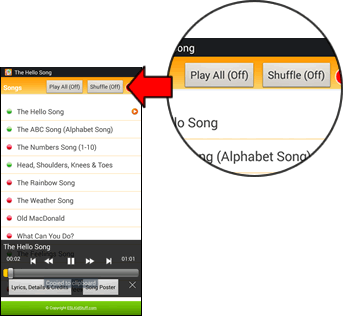
Red and green dots next to songs
To the left of each song is a colored dot:

shows songs that have not been downloaded to your phone/device. You can play these songs only when you are online.

show songs that you have downloaded to your phone/device. You can play these even when you are offline.
See below for instructions on downloading songs to your phone.
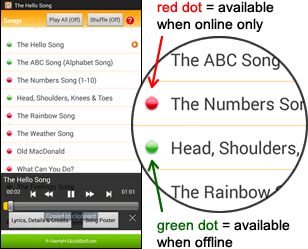
How to download a song and play offline
- First, make sure you are online. On the songs screen, long press on a song you want to download to your phone/device.
- A menu will pop up. Tap “Download this song”.
- Wait for a few seconds – the song should download within 30-60 seconds. When the download has finished the dot will turn green.
- Close the app and then disconnect from the Internet. Open your app and go to the songs screen. You will see only the songs you have downloaded (indicated by the green dots).
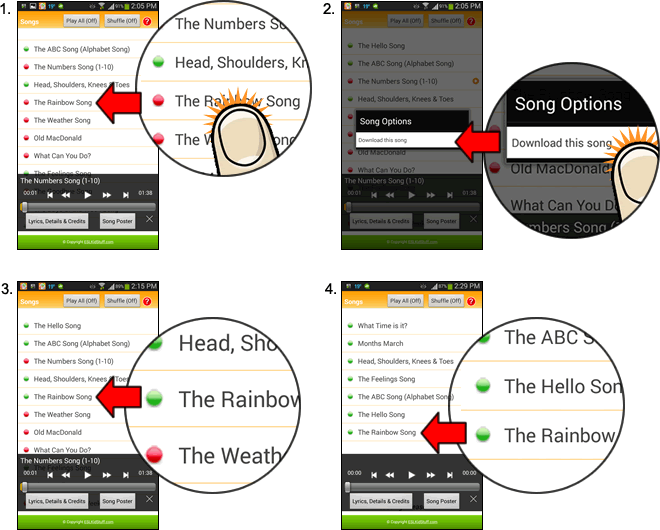
How to view song details (lyrics, key words and phrases, credits, etc.)
- On the songs page, tap a song to play. Then, in the music player, click the “Lyrics, Details & Credits” button.
- The song details screen will open.
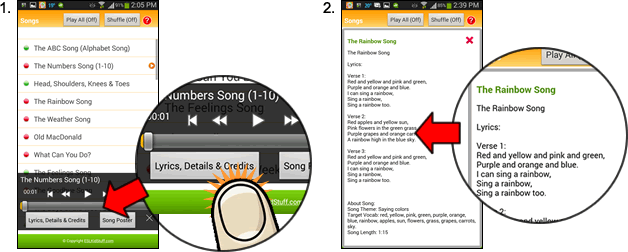
How to view song posters
- On the songs page, tap a song to play. Then, in the music player, click the “Song Poster” button.
- The song poster screen will open.
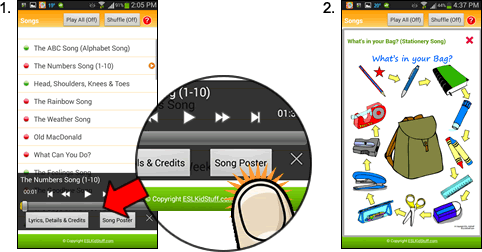
Need help?
If you have any questions at all about this app, please feel free to contact us.
