ESL KidStuff’s desktop app
Installation and getting started
Downloading and installing
How do I download the desktop app?
Click on one of the download buttons below to download the app onto your computer:
| AVAILABLITY | COST | DOWNLOAD | ||
Windows PCs (desktops and laptops) |
Windows 7, 10, 11 |
Members: FREE! (Click here to become a member) |
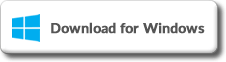 |
|
Macs (desktops and laptops) |
MacOS 10.0 and later |
Members: FREE! (Click here to become a member) |
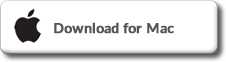 |
What are the system requirements?
For both Windows and Macs, you will need approx. 100MB space for the app to install on your system. You will also need additional space for the materials that you download.
- Windows OS: Windows 7 and later
- MacOS: 10.0 and later
How do I install the app?
After clicking the download link, follow the operating system instructions to install the app. Once installed, an icon titled ESL KidStuff will appear on your desktop. Double-click the icon to launch the app.
Getting started »
Follow these steps to get up and running:
1. Log into the app
When you first open the app you will see the login screen. Use your ESL KidStuff registration details to log in.
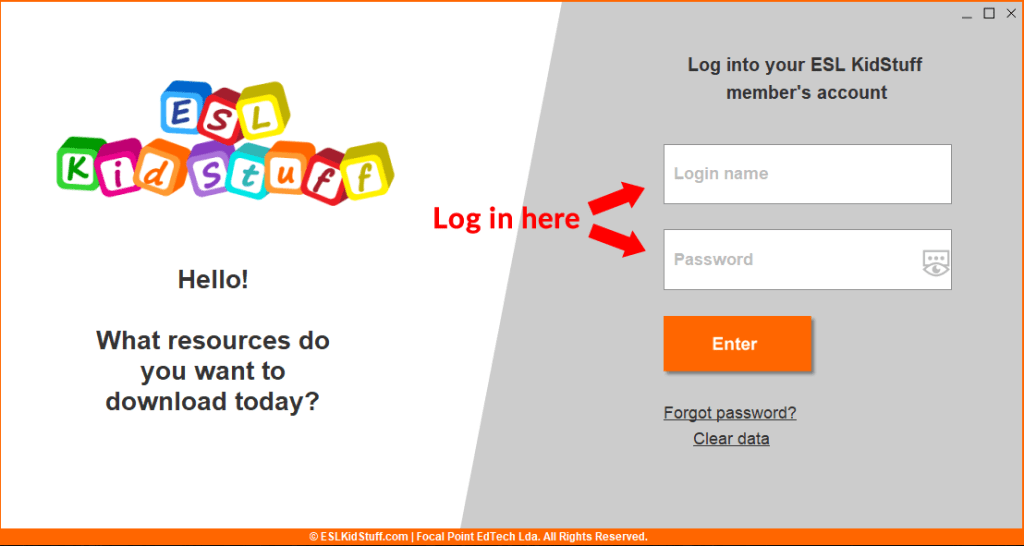
The app will remember your login details so you won’t need to log in every time you open the app (although every now and then you will need to log in again as a security measure).
- If you can’t remember your password, click on the “Forgot password?” link to get this sent to your email address.
- If you have any problems logging in, please contact us here.
2. Select a resource to download
On the main screen you will see our resources:
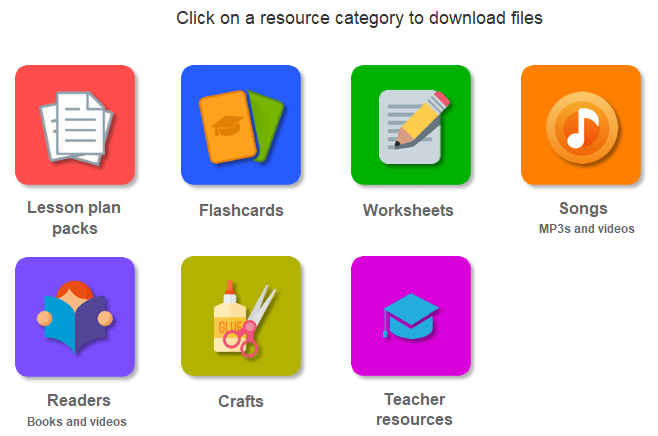
Click on a resource category to view files to download.
